(Almost) Winning the Wireless Mouse Game: Logitech MX Master
May 22, 2017 reviews

We all know that Bluetooth has an abundance of flaws, ranging from frustrating latency to arcane pairing rituals. By many measures, it still feels like a technology stuck in the early 90’s. And yet, once you’ve experienced the freedom of going wireless, it’s very hard to go back to the old ways. Reaching to unplug your headphones when leaving your desk, only to realize that you can simply walk away? Bliss!
For several years, I’ve been on the lookout for a Bluetooth mouse that could also be used for non-casual gaming. At minimum, the mouse needed to be on par with my trusty MX 518 at 1600 DPI and have little to no latency. Unfortunately, the vast majority of reputable Bluetooth mice maxed out at around 1000 DPI and had a reputation for being a bit laggy. The Razer Orochi was one of the few models that supported high DPI over Bluetooth, but it was a cramped little thing that felt rather unpleasant to use.
There were a few wireless gaming mice that used proprietary USB adaptors to improve performance, including my latest mouse, the Logitech G602. This model did what it said on the tin, but despite the praise it garnered from gamers, I ended up somewhat disappointed with it. The USB receiver was pretty weak and would routinely cut out if you moved more than a few feet from the port. The fact that you had to use the receiver at all meant that you still plugged up one of your USB ports, causing significant setbacks with a two-port Macbook. (Hubs helped, but not while trying to use two USB-powered hard drives at the same time.) I was also unimpressed with the design and build in general: the body creaked in several prominent areas (including under the main buttons), the side buttons were unpleasant and hard to press, and the scroll wheel felt a bit mushy. After using it for about a year, I just ended up switching back to the MX 518.
Recently, I’ve been working more in cafés, and the endless dance of the wire once again started to irk me. At first, I thought about getting an extra, cheapie Bluetooth mouse for use on the go, but then my “optimization sense” kicked in. It’s been 4 years since the G602, and technology moves quickly. Surely, I thought, there now had to be a mouse that could solve my wireless needs and also work for gaming! Besides, I deeply enjoyed finding tools for my life that could optimally solve multiple problems at once.
Sure enough, Logitech had two new headlining models in the Bluetooth category: the MX Master and MX Anywhere 2. These were clearly top-shelf devices, sporting sleek designs, several color choices, and Logitech’s free-spinning MicroGear Precision scroll wheel. Interestingly, they also reached 1600 DPI and shared the ability to connect to Bluetooth or a Logitech Unifying USB receiver at the user’s discretion. (Update: the newly-released MX Master 2S goes up to 4000 DPI.) Based on my experience with the G602, I figured Bluetooth might be handy for everyday use while the USB receiver would work well for lag-free gaming. Were these the first Bluetooth mice that could actually fit the bill? I had to give them a spin!
Eventually, I got my hands on both models and did some side-by-side testing. The MX Master was love at first touch, fixing almost everything I hated about the G602 and even adding a few extra features to win me over. Meanwhile, the MX Anywhere 2 was marred by one awful design decision and just felt too small for ergonomic comfort. (Update: unfortunately, I had to eventually give up the Master due to latency and connectivity issues. But the hardware remains spectacular!)
Below is a discussion of several aspects of these mice that haven’t been covered in most reviews, including handfeel, clickiness, gaming use, and latency measurements.
MX Anywhere 2
The MX Anywhere 2 is a cute little mouse. Some reviewers have been comfortable switching to it as their primary work mouse, but in my testing, I found it just a bit too small. This is definitely a travel mouse in form and function. The weight, however, is great for usability, as it’s just hefty enough to stick a little to the mousepad without losing its high mobility.
Click-wise, the two main buttons feel pretty good while the rest aren’t particularly notable. I was happy that the side navigation buttons were fairly normal sized compared to the scrunched side buttons on the Master. The coating feels grippy but maybe a tiny bit less premium than I’d hoped.
Clicking every button on the MX Anywhere 2.
In case you’re not aware, many Logitech mice now feature a scroll wheel that can also be clicked side-to-side. In reviews of Logitech mice, I often see praise for this sideways-clicking mouse wheel, and some go as far as to call it a “premium feature”. But I think I’ve come to realize that most people just don’t use their middle click all that much. Me? I’m an compulsive middle-clicker. I use that button for everything. New links. Closing tabs. Panning. Reloading. In fact, it’s possibly the second most important button on my mouse! Unfortunately, sideways-click cripples this button thoroughly, making it rattle from side to side with every minor push.
If I otherwise loved the Anywhere, I figured I could get accustomed to this annoying hardware quirk. But Logitech really screwed up the wheel here. Incomprehensibly, there’s no middle click; instead, you get a tiny button right below the wheel that could be rebound to this function. (By default, it serves as the “gesture” button, which lets you show Exposé and whatnot.) The wheel itself, when depressed, mechanically toggles between traditional ratchet and free spin modes for scrolling, resulting in a heavy, chunky “clunk” that feels like you’re squishing something deep inside the mouse’s guts. Is there any other Logitech mouse that behaves this way? The middle-click has been a staple feature on mice since the 70’s, so why is changing scroll wheel modes suddenly more important? Considered together with the usual sideways-click complaints, this scroll wheel disappointed me in practically every respect.
A demonstration of the janky scroll wheel.
For a while, I tried rebinding the square button and sideways-click buttons to middle click. It felt OK… in the sense that I could probably get used to it over time. But I knew I’d never be happy with this compromise, and it’s what ultimately pushed me to give the Master a try.
MX Master
I’m delighted that tech companies have started to inject fashion into even their most pragmatic products. Both MX models come in black, navy, and white (“stone”). I liked the idea of white in honor of my old favorite Microsoft Intellimouse, and it’s the color I chose for my initial Anywhere purchase. But seeing it in person didn’t impress me as much as I had hoped. It was attractive but a little business casual, and in any case, it didn’t mesh with my recent black Logitech K380 keyboard purchase. (Peripheral matching, whaddaboutit?) So I decided to seek a different color with the MX Master.
Between the other two options, navy looked svelte in pictures while black appeared to have some ugly beige accents that screamed “HP peripheral”. And yet… Amazon Prime Now had a promotion going where I could chip $10 off the purchase of just the black model, bringing the price down to a mere $50 and delivering it the very same day. Meanwhile, navy would cost me close to $70 and arrive several days later! Friends, I must admit I did not pass the marshmallow test on that day.
Fortunately, this turned out to be a great decision: the black model looks fantastic in person. Despite what the photos might show, the accents are actually not beige at all but more along the lines of Apple’s space gray, perfectly complementing the darker matte gray of the body. In addition, the buttons have a slightly different coating from the rest of the mouse, giving them a pleasant sheen under certain lighting conditions.
As most reviews have stated, the ergonomic comfort of this mouse is close to perfect. You lay your hand down and it feels like it was sculpted just for you. What’s more, the main buttons feel incredible to click — perhaps more so than any other mouse I’ve used! Seriously, I can’t stop clicking these buttons.
Clicking every button on the MX Master.
The Master’s sideclick-less wheel intrigued me when I first saw it. Most Logitech mice either feature sideclicking and free spinning together, or otherwise just throw in a plain old scroll wheel and call it a day. This was the first mouse I found which omitted sideways-clicking while still retaining the free spin mode, a feature I thought might come in handy as a substitute for the trackpad’s inertial scrolling. Prior to handling the Master, I hoped this setup might finally allow me to have an uncompromised middle click while still benefitting from Logitech’s fancy scroll wheel tech. And… that’s exactly what happened! The middle click on this mouse feels excellent, to the point where it’s very nearly as pleasing as the main buttons. (There’s a slight bit of wobble before the click is triggered, but I don’t think that can be helped on account of the complex mechanism.)
There’s a subtle issue I noticed with the middle click that might be worth mentioning. When Smooth Scrolling is enabled in Logitech Options, if you click the mouse wheel and then immediately start scrolling, your scroll won’t actually register until several seconds later. This happens in both Windows and OS X. I assume this is some sort of hardware safeguard to prevent accidental scroll triggering, but it’s noticeable on occasion.
My main issue with the build is the very poor layout of the back and forward buttons. I use these buttons quite frequently for navigation, and I miss the old Intellimouse days when the side buttons were enormous and clicked just as well as the main buttons. Here? The buttons are quiet and super annoying to differentiate. Why couldn’t they have spread them out just a little bit? The horizontal scroll wheel feels nice, but I don’t see myself getting much mileage out of it, especially now that I’ve learned you can simply Shift-scroll in OS X to get native horizontal scrolling.
There’s one hidden button on this mouse: the “gesture” button, which can be activated by smashing down on the mesh pad next to your thumb. Unlike the other buttons, this button feels mushy and difficult to press, similar to those membrane buttons you find on cheap remotes. I guess they had to design it this way to avoid accidental clicks, but I wish they thought of something else or eliminated it altogether. I’ve been trying to use it as a surrogate back button instead of the tiny default one, but it’s not particularly pleasant or responsive to use. Oh well.
Weight-wise, this mouse is pretty hefty, but not overbearing. I’ll have to get used to the inertia compared to my MX 518, which barely feels like it has any weight at all.
The MX Master in regular use.
I was worried when I was first looking at this mouse that it would just be a minor iteration on the G602, but these fears have been unfounded. The Master fixes every problem I had with the G602 (aside from perhaps the weight) and adds a bunch of great features to boot. I feel immediately at home with this device.
Common Issues
There are a few issues common to both mice that should be addressed.
Both of these mice can be used while charging, but they don’t register as USB devices even when directly connected to your computer. You still have to use them via Bluetooth or the Unifying receiver, which means that there’s no zero-latency mode. In practice, as I demonstrate below, the mice are pretty darn close to lag-free. Most people didn’t consider wireless-only to be an issue with the G602, and I don’t see it as an issue here either. (The feature would have been appreciated, though.) Update: as it turns out, the latency is still an issue for gaming. Read on below.
Second, there’s some scrolling weirdness, which seems to be a mix of OS issues as well as user habits. On the OS side, when smooth scrolling is enabled in Logitech Options, it doesn’t always seem to work right. Fairly frequently, you get some weird acceleration or momentum before things get going. (Both OS X and Windows have this issue, though manifested in different ways.) Most unfortunately, the wheel in free spin mode doesn’t seem to have a 1:1 mapping to page scrolling, which feels a lot less physically correct than using the trackpad. I think I could get used to this behavior, but even my ancient MX 518’s scrolling felt more natural. In terms of habits, if you’re used to trackpad momentum scrolling in OS X, you’ll be surprised when you’re free-scrolling a page and then find other pages continuing to scroll when switching windows! It might take a while to internalize the fact that the mouse has a mechanical component that needs to be stopped before switching tasks.
These mice worry me a little with their reliance on mechanical trickery. On the MX Master, whenever the lever (or whatever it is) stops the wheel when switching to ratchet mode, I can feel the entire mouse shudder slightly. At least one user has already demonstrated that this part can get stuck. (This has apparently been quietly fixed by Logitech.) How long will it take for the mechanism to break or wear out? Fortunately, Logitech has an exceptional warranty department, so I don’t doubt that they’ll send me a replacement if anything bad happens. Still, I don’t like the idea of having to pamper my mouse.
The Unifying receiver, unfortunately, tends to have a very short range if there’s any sort of interference nearby. (For example, I can hardly move the mouse a foot away if a Thunderbolt cable is attached to the port next to the receiver. Or maybe it’s the eGPU itself?) As a result, I’ve resorted to plugging the receiver into a USB extender. With Bluetooth, this is not an issue at all, so it comes up fairly infrequently.
Latency
Now, for my personal dealbreaker with wireless mice: latency. I had a bit of a misconception when I first set my eyes on these two MX models. My assumption was that the Unifying receiver was identical to the one used by my G602, meaning that the adaptor would be highly optimized for reduced latency. But according to a Logitech representative, only Logitech’s gaming peripherals use the improved, custom-designed adaptor to get the “precision report rate”, whereas Unifying technology is less fancy and reserved for use with the business lineup. My question was: did “precision report rate” only refer to the polling rate, or were the gaming adaptors additionally less laggy? In other words, was I missing out with my Unifying receiver?
I knew I wouldn’t have peace of mind until I had solid numbers, so I decided to measure the latency myself. There were two data points I needed to capture: the moment the mouse started moving, and the subsequent moment that the computer registered mouse activity. Both actions had to be on the same clock. My iPhone’s camera could record at 240 FPS, so precision wasn’t an issue; the problem was that my laptop display only refreshed at 60 Hz, meaning that I couldn’t rely on a recording of the screen alone to figure out how fast the mouse signal was going through. (There was only one display frame for every four video frames.)
I ended up writing a small, single-window Mac application to help me along. On the left side, the window has a running millisecond timer, refreshing at the exact frequency of the display. This gave me the precise timestamp of each display cycle. (Well — with a possible delta of 1 frame or ~17ms, depending on how the labels spaced out their updates under the hood. But I was only interested in relative latencies between the mice, not the absolute latency, so the only important detail was that this offset was consistent.) The app also captured the timestamp for the precise moment mouse movement was first detected. This was displayed in a label on the right side. Both timestamps were generated using the same time function, CACurrentMediaTime.
Next, I placed a mousepad next to my display along with a small box to evenly and consistently push the mouse along. I set up my phone to show both the laptop display (with the timer app running) and a side view of the mouse and box contact point. I filmed three trials each of the MX 518, MX Master with the USB adaptor, and MX Master in Bluetooth mode, resetting the righthand timer between each trial.
Finally, I went through the videos frame-by-frame in VLC. (The ‘e’ key: highly convenient!) The left timestamp was used to determine the exact moment when the mouse started moving. If the movement occurred between two timestamps, I could simply interpolate the precise value based on which intermediary frame out of four I landed on. After that, I noted the righthand (“mouse was detected”) timestamp and did a bit of math to arrive at the latency value. Perhaps not a perfect system, but as accurate as I could manage with the tools I had at hand!
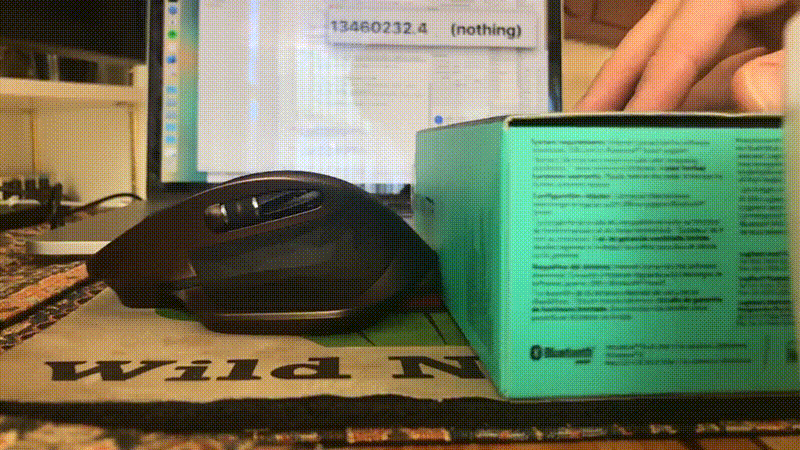
Update: since publishing this article, I have run a more thorough and accurate suite of tests on all three of my mice. The conclusions are a bit different from the initial ones greyed out below, namely concerning Bluetooth accuracy (notably worse than originally tested) and MX Master latency characteristics (spiky and 10-20ms slower than wired).
The results were: 55ms/58ms/50ms for the wired MX 518; 63ms/74ms/51ms for the MX Master in USB receiver mode; and 70ms/58ms/68ms for the MX Master in Bluetooth mode. (Keep in mind that these values were not a measure of absolute latency and were only meant to be compared to each other, since the test did not deduct OS latency, monitor latency, etc.)
To my great surprise, not only was wireless latency very close to wired (~55ms vs. ~65ms), but Bluetooth was practically as performant as the USB receiver! I don’t know how Logitech managed it, but somehow the Bluetooth performance of these mice is nearly flawless, to the point where perhaps the dongle is basically unnecessary. (Except for edge cases like BIOS use.) You could make the argument that wireless performance is less consistent than wired, but I’d need to do more tests to figure this out. (And it’s probably more effort than it’s worth.)
So is 10ms of lag a dealbreaker when it comes to precision gaming? I strongly suspect it won’t be noticeable — especially given how much latency already exists in the long chain from mouse to display — but I’d love to see some empirical evidence backing this up.
Gaming
There’s some mild consternation for these two MX models when it comes to gaming. Whenever people ask, some enthusiast always shows up and levies the following grievances against them:
- They have no wired mode, and thus always feature some latency.
- They have built-in acceleration and angle snapping.
- They only poll at 125 Hz.
- They only go up to 1600 DPI. (Update: the newly-released MX Master 2S goes up to 4000 DPI.)
In contrast, they suggest, Razer and Logitech themselves make gaming-tailored wireless mice (the Logitech G900, or the new Razer Lancehead) that go up to 12000 DPI at 1000 Hz and use proprietary receivers for optimal performance. All technically true! However, the mouse I’ve loved the longest, and gamed the most with, has been my trusty MX 518, a classic model popular with gamers even today. And it turns out that this mouse also has built-in angle snapping, also only goes up to 1600 DPI, and also polls at a mere 125 Hz. The horror!
In practice, none of these quirks are dealbreakers. 1600 DPI is more than enough for the vast, vast majority of people; it was a high standard a decade ago and accuracy-per-inch demands in humans have not suddenly spiked during that time. (DPI is more of an issue with enormous monitors and insane resolutions, but it doesn’t matter for my use case.) Same goes for 125Hz polling, which is effectively 2x the refresh rate of most monitors. On top of that, you’ll get about 30x less battery life (30 hours vs. 40 days!) with gaming wireless mice — not to mention losing all the benefits of Bluetooth. Unless you’re a pro, I don’t think it’s nearly worth the tradeoff.
However… I have to admit that something about these mice definitely feels off when playing FPS. Side-by-side with the MX 518, the difference is immediately noticeable. With the 518, I feel like I’m directly inside the character’s head. With the Master, there’s a bit of a “cockpit effect”, or a very subtle sense that my movements aren’t perfectly mapped to the camera. Accordingly, things like rapid 180 degree turns and flick shots feel more hesitant and unnatural. For a while, I assumed this was due to wireless latency, but my experiments showed that this was unlikely to be the case. (Besides, my setup was a mess and there was plenty of latency coursing through the system already.) I also thought it might be the weight of the Master, but no dice: the Anywhere had the same issue at half the weight. So my working hypothesis is that this issue is caused by some subtle differences in mapping of mouse movement between the Master and the 518, meaning that I’ll have to reprogram my brain a little before I’m fully comfortable with it. (I think I could also customize this curve in software using various third-party tools, but this might be too finicky even for my tastes.) I actually remember having this exact response to the G602, so maybe that 10ms does make a critical difference in FPS gameplay after all? Or perhaps the G602 shares its motion curve with the Master? Who knows! Update: after using the Master for another week and doing some thorough testing, I have concluded that, unfortunately, latency is almost certainly the culprit here. That’s not something that you can really train yourself to ignore, at least not in fast-paced multiplayer games.
Conclusion
The MX Master is so very close to a perfect all-arounder mouse. It supports Bluetooth. It works for gaming. It feels incredible in the hand and even features a free-scrolling mouse wheel with a solid middle click. Unfortunately, despite my initial excitement in the first version of this article, I’ve decided to return the mouse it in favor of the gamer-centric G403 Wireless. (The lack of Bluetooth support is a bummer, but this mouse hits it out of the park in every other respect.)
There are two primary flaws that sealed the Master’s fate for me.
First, the Bluetooth functionality is lackluster. I don’t know which company is responsible, but compared to my wireless Apple trackpad, the Master’s cursor movement under Bluetooth feels rough and jittery. On occasion, I’ve even seen it stop tracking altogether until the on/off switch is toggled. (Dozens of users have reported the same problem on Logitech forums.) Furthermore, Bluetooth performance seems to vary dramatically depending on software conditions. For example, if there are lots of windows on the screen and I free-spin the scroll wheel, the cursor might only be able to move once a half-second. One of my primary goals with this mouse was to have it immediately start working when setting up at a café, and this doesn’t quite pass my baseline of “working”.
The other issue is gaming performance. This feels like such a very minor and nebulous nitpick, but at this point I’m reasonably certain that I’m not imagining it. Presumably on account of the additional 10-20ms of latency, I just don’t feel as in-control with this mouse as I do with my G602. When playing FPS with the G602, I have no problem running down a hallway, executing a precise about-face, and then turning right back in the span of a half-second. With the Master, this gesture simply feels sluggish and unnatural. I often have to make a concerted effort and then end up taking longer or miss the target altogether. The effect is immediately noticeable when using the two mice side-by-side over the course of a long gaming session. The G602 just feels much more precise.
I really wish it was practical for me to keep this mouse, but it’s not quite the master-of-everything I was hoping to get. Still, I have no doubt most people would be very happy with the MX Master, especially now that the 2S revision has been released.
If you decide to get this mouse, I recommend grabbing a Hermitshell case. It fits the mouse perfectly and keeps it safe for tossing into your backpack or bag.

—Archagon
May 22, 2017
